Documents#
The Documents tab contains evidence or supporting documents for a selected Case.
We support many different types of documents from PDFs, EMLs, DOCX, PNGs, and more. Our list is always growing and if you have requests for more format, please contact support@tensorcase.com.
When you upload documents, our system will automatically try to relate the document back to the Case Information using Relevant, Tags, and various other fields present.
Add New Documents#
In order to upload a new file:
1Navigate to your Cases#
Navigate to the Cases page by clicking Cases in the left hand navigation bar. Once on the Cases page, select a case by hovering over the respective case row and clicking Open.
2Go to Documents Tab#
Here we have evidence documents for this case.
3Upload the Document#
To upload a document, you can either:
- Drag and drop your document over the files table
- Click the
+Addbutton under theFilecolumn and selected your document in the popup
Within a few seconds, you will see a new file row automatically populate with AI tags, summarization, and more!
Finding Information#
Once on the Documents tab, TensorCase offers many ways to search over your data.
Question Answering Search#
Use the Search bar at the top to ask questions of your documents.

Here are some sample questions:
Basic Document Analysis:#
What documents mention [person's name] and [specific topic]?
Find all emails between [person1] and [person2] about [topic]
Does the document contain reference to [specific policy/procedure]?
Content Analysis:#
What are the key topics discussed in these documents?
Find all instances where [specific term] is mentioned
Evidence Gathering:#
Find documents that support or contradict [specific allegation]
Identify documents containing numerical data about [topic]
Find all mentions of witnesses to [specific incident]
Filtering and Sorting#
Use the Filter and Sort buttons to organize your documents.
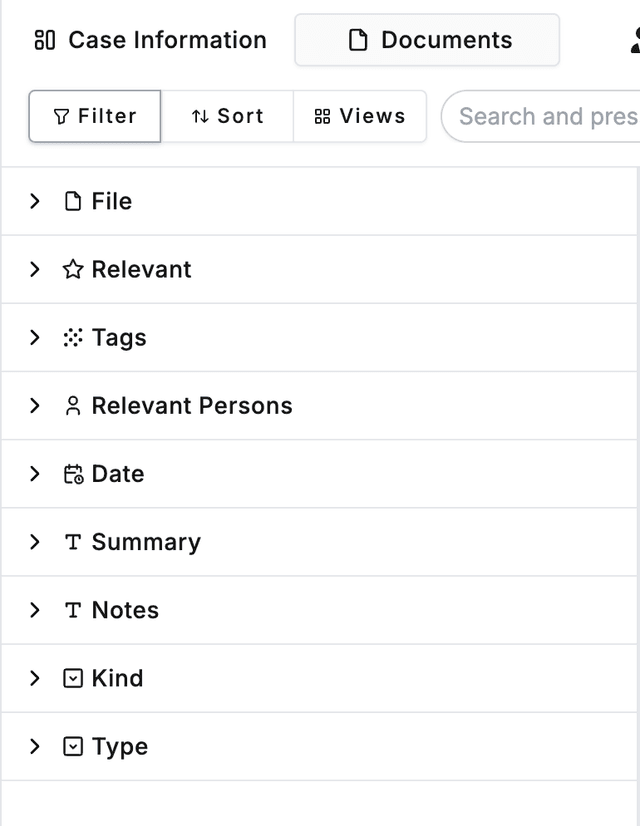
Filtering:
- Text fields: see if a file contains a piece of text
- Tags: see if one or more tags are present
- Dates: filter by a date range
Sorting: sort by text and date fields in ascending or descending order.
Creating New Columns#
How to create a new column.#
To create a new column, scroll down all the way to the right of the table and you should see an Add Column button.

Click Add Column to create new columns and go through the popup portal. You
can create text, date, multi-choice columns and more!
Create AI Columns#
For text based columns, you can provide AI instructions on things to look for. Below is an example column to that looks for the tone of a document.
